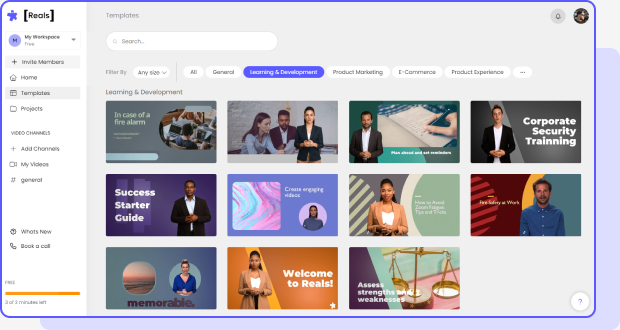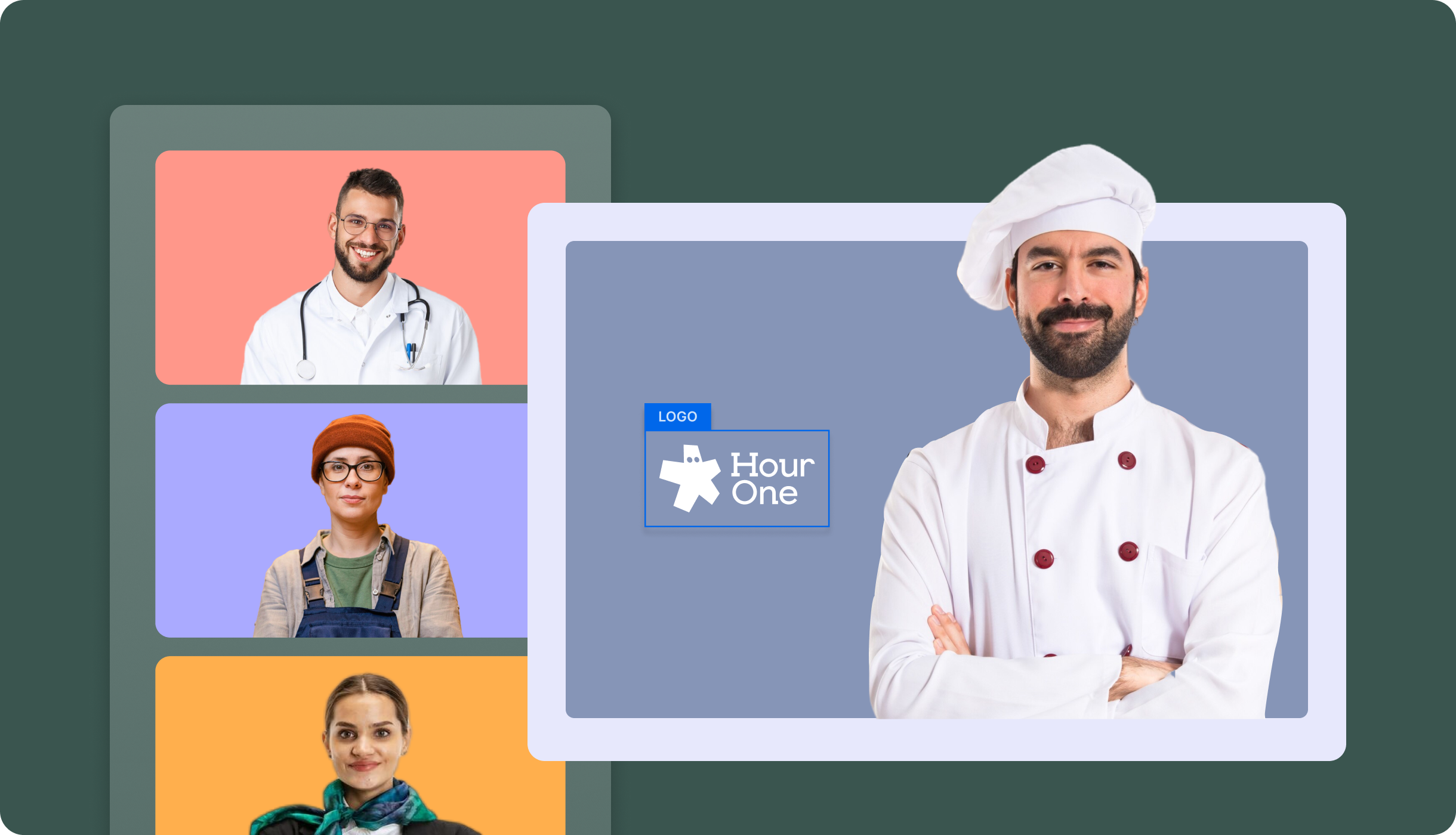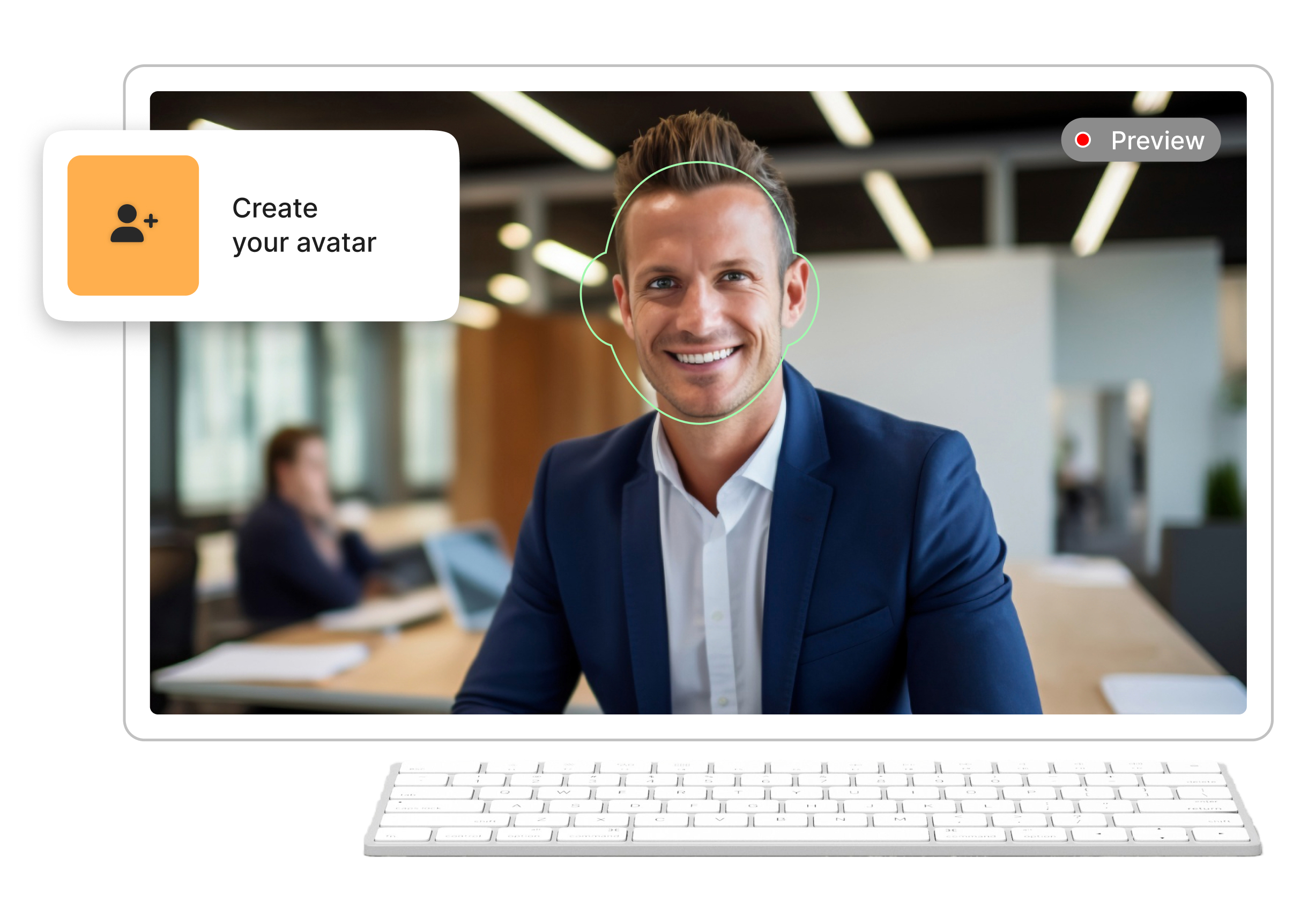In an era where all attention spans are growing shorter, effective communication is key, and one of the most potent ways to convey your ideas is through a compelling PowerPoint presentation (PPT). Yet, crafting the perfect presentation can often seem like a time-consuming and tedious task. How do you distill complex thoughts into easy-to-understand slides? How do you ensure your audience stays engaged, and most importantly, how do you save time doing all of this? The good news is that you don’t have to do it alone. Technology is here to help, and one of the most innovative tools at your disposal is ChatGPT.
This article aims to be your comprehensive guide to harnessing the power of ChatGPT for presentation creation. We’ll explain how to effectively use ChatGPT through various prompts and real-life examples, optimizing the potential of ChatGPT to get your message across in the best way possible. We will also take a look at how you can take your presentation up a notch using Hour One’s AI-powered video generator software.
By the end of this article, you’ll have a new understanding of how you can create presentations that not only save you time, but also enable you to create impactful, engaging, and most importantly – memorable content. So let’s get started!

Why should I use ChatGPT for my presentation?
In an age where the mantra “time is money” drives many of us, creating compelling presentations has become a dreaded task. This is where OpenAI’s ChatGPT emerges with the potential to redefine the future of presentation creation. And here is why:
A solution for time-consuming PPT creation
Although ChatGTP won’t produce a ready-to-use PPT, for employees drowning in a never-ending list of tasks, ChatGPT serves as an incredibly efficient tool for drastically reducing the time it takes to create one. Built on the robust GPT architecture and trained on an extensive range of text data, ChatGPT can quickly fill your slides with organized and relevant content.
Curating Relevant Content

ChatGPT’s intelligent algorithms sift through vast data to select relevant and concise information for your presentation. This precision ensures that your message is both comprehensive and to-the-point, capturing the essence of your topic without unnecessary fluff.
Organizing Your Slides
One often underestimates the value of a well-structured presentation. ChatGPT excels at organizing your slides in a logical and compelling manner, ensuring that your audience remains engaged and can follow along easily, without feeling overwhelmed.
Five Tips for Crafting the Perfect PowerPoint Presentation
While ChatGPT can take care of generating relevant and organized content for your presentation, following these five tips can help you put together the perfect PowerPoint slides that will not only educate but also captivate your audience:
Length and Slide Count
Aim for a presentation that’s neither too short nor too long. As a rule of thumb, target 15 to 20 slides for a 30-minute presentation. Each slide should convey one idea or concept to keep your message clear and focused.
Text-to-Image Ratio
Slides crowded with text can overwhelm the audience. Follow the 6×6 rule: no more than six words per line and six lines per slide. Complement text with relevant images or visuals to engage the audience and enhance understanding.
Content Depth
Don’t overload each slide with details. Focus on key points, and supplement them with spoken explanations. Aim for a balance: enough information for the slide to stand alone, but not so much that it becomes overwhelming.
Multimedia Use
While images are essential, videos can offer dynamic insights and make your video that much more engaging. A good guideline is one multimedia element for every four to five slides. Make sure each item adds value and doesn’t distract from the main message.
Virtual AI Presenters
A virtual AI presenter or avatar can enhance a PowerPoint presentation by providing a dynamic and interactive element, capturing the audience’s attention and ensuring greater engagement. Additionally, it offers a consistent and visually appealing medium to convey information, making the content more memorable and relatable. With Hour One, you have over 100 virtual presenters to choose from as well as control over their accents and appearance, offering a customized and personalized experience to your audience.
Consistency and Design
Maintain a consistent style throughout, from fonts to colors. Choose a clean, readable design that aligns with your topic and audience. Avoid flashy transitions or effects that can divert attention. If possible, incorporate colors and designs that reflect your brand’s identity.
How to use CHATGTP to craft your PowerPoint presentation?
With ChatGPT’s advanced capabilities, creating a presentation has never been easier. Whether it’s onboarding new employees or pitching a new product – this should have you covered:
New Employee Onboarding Presentation
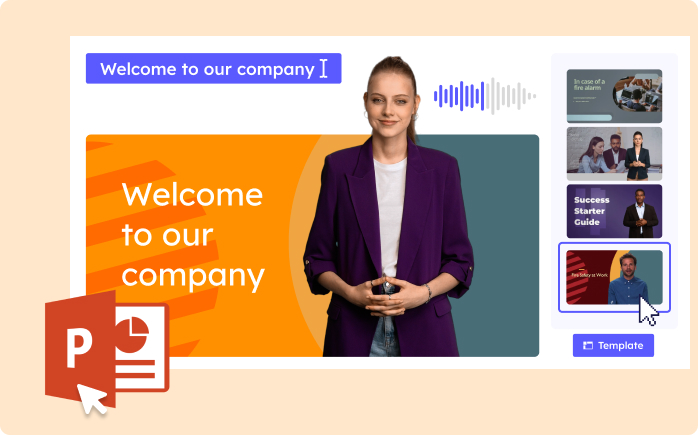
Introducing new team members to the organization involves conveying a lot of information effectively. Here are some example prompts you can use with ChatGPT to make them feel welcome and familiar:
Company culture and values – “Generate a slide that encourages passion and inspiration as it lays out our company’s mission, vision, and core values. Let’s make new hires feel they’re part of something big!”
Introduction to Teams and Departments – “Craft content that paints a diverse but wholesome picture of the different departments. Help newcomers visualize how they’ll collaborate and make magic happen across teams.”
Policies and Procedures – “Create an outline for a presentation that lays down the law—attendance, dress code, conduct—but in a way that’s lighthearted and welcoming, not stuffy or intimidating.”
Product Demo Presentation
Product demonstrations need to grab the audience’s attention while offering thorough insight into the product. These are some prompts to get started:
- “Generate content that showcases the top five groundbreaking features of our new smartphone, aimed at a tech-savvy audience.”
- “Create a presentation outline for demonstrating our new eco-friendly cleaning products, emphasizing their effectiveness and environmental benefits.”
- “Draft slides that provide a step-by-step guide on how to use our new fitness app, highlighting its ease of use and data tracking features.”
- “Write a script for a presentation that introduces our new cloud-based project management tool, focusing on its scalability, security, and integration capabilities.”
Business Presentation
When pitching your business, every slide and sentence counts. Here are some examples of how to generate focused and persuasive slides:
Market Overview and Trends – “Generate slides that provide an overview of the current market landscape, major competitors, and emerging trends in our industry.”
SWOT Analysis – “Suggest a chart or diagram for a SWOT analysis that identifies our business’s Strengths, Weaknesses, Opportunities, and Threats.”
Customer Testimonials and Case Studies – “Produce content that highlights customer testimonials and case studies to demonstrate the effectiveness of our product or service.”
Business Strategy and Roadmap – “Develop slides presenting our short-term and long-term business strategies, including a roadmap for upcoming projects and initiatives.”
Employee Training
Training is critical for skill development and compliance. Create informative yet easy-to-follow employee training videos and relevant materials using the following examples:
- Compliance and Legal Guidelines – “Provide material for an employee training session on company compliance policies, including workplace ethics, harassment prevention, and legal obligations.”
- Software Tools and Platforms – “Can you provide speaker notes for presentation for training employees on how to use our new project management software, including its features, benefits, and troubleshooting steps.”
- Sales Techniques and Product Knowledge – “Develop content for a training program aimed at sales teams, focusing on advanced selling techniques, product USPs (Unique Selling Points), and handling customer objections.”
How to use Hour One for your presentation

Imagine a digital host who greets your audience, guides them through complex topics, and even cracks a joke or two, all while you control the narrative. This isn’t just any avatar; it’s a customizable figure tailored to resonate with your specific audience, making your presentation not just a one-way communication but an interactive experience. It’s the closest you can get to being in the room with your audience, even when you can’t be. Here’s how it’s done:
Step 1: Prepare Your PowerPoint File
Before you begin, make sure you have your PPT file ready with all the slides and content you intend to include in your presentation.
Step 2: Upload to Hourone.ai
Navigate to Hour One’s website and look for the “Form Presentation” button to upload your PPT file. Follow the instructions and upload your presentation. Once uploaded, your presentation will appear in Hour One’s editor page. This is where the magic happens!
Step 3: Add Narration
On the editor page, you’ll have an option to add narration for each slide. This ensures that your message is delivered exactly as you intended.
Step 4: Choose a Virtual Presenter
You can now select a virtual presenter who will appear in your presentation. Choose one that you feel best represents the tone and content of your presentation. Once you have selected your presenter, you can customize their voice and physical appearance to align the presentation with your brand or message.
Step 5: Asset Placement and Colors
This is the time to tweak the placement of various assets on each slide. You can also adjust the colors to align them with your company’s brand guidelines.
Step 6: Create Video
After you’re satisfied with all your choices and customizations, simply press the “Create Video” button on the platform.
Step 7: Review and Share
In about five minutes, your engaging, personalized presentation video will be ready. You can now review it, and make any final adjustments, and it’s ready to be shared with your audience.
And there you have it—a captivating presentation that adds a human touch, thanks to Hour One’s technology.
To experience the magic of AI-powered presentations for yourself, we invite you to try out Hour One with our complimentary trial. Don’t just take our word for it—see how it can transform your presentations into engaging, personalized experiences. If you have any questions or would like to share your thoughts, our team is eager to hear from you. Enjoy!