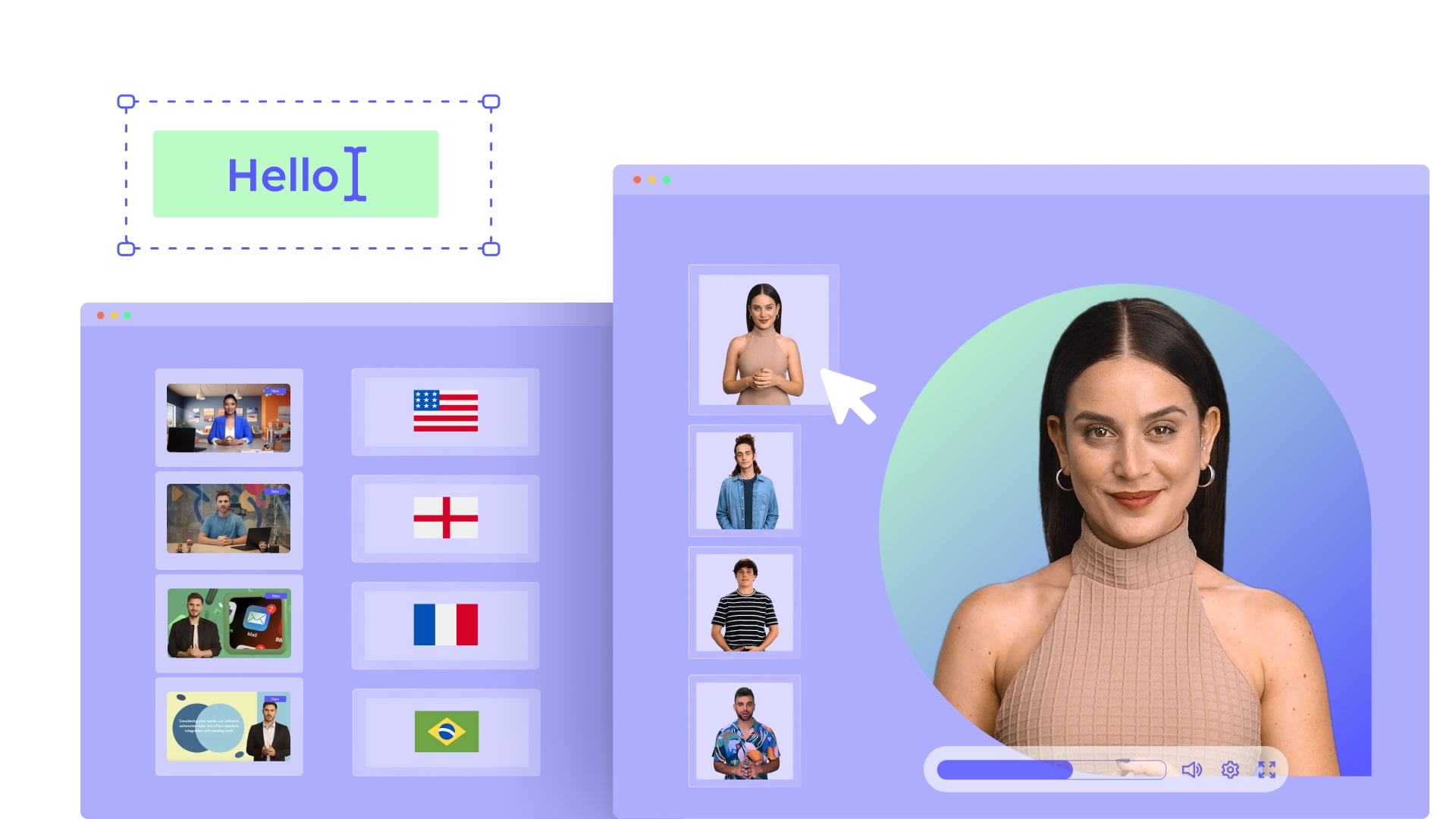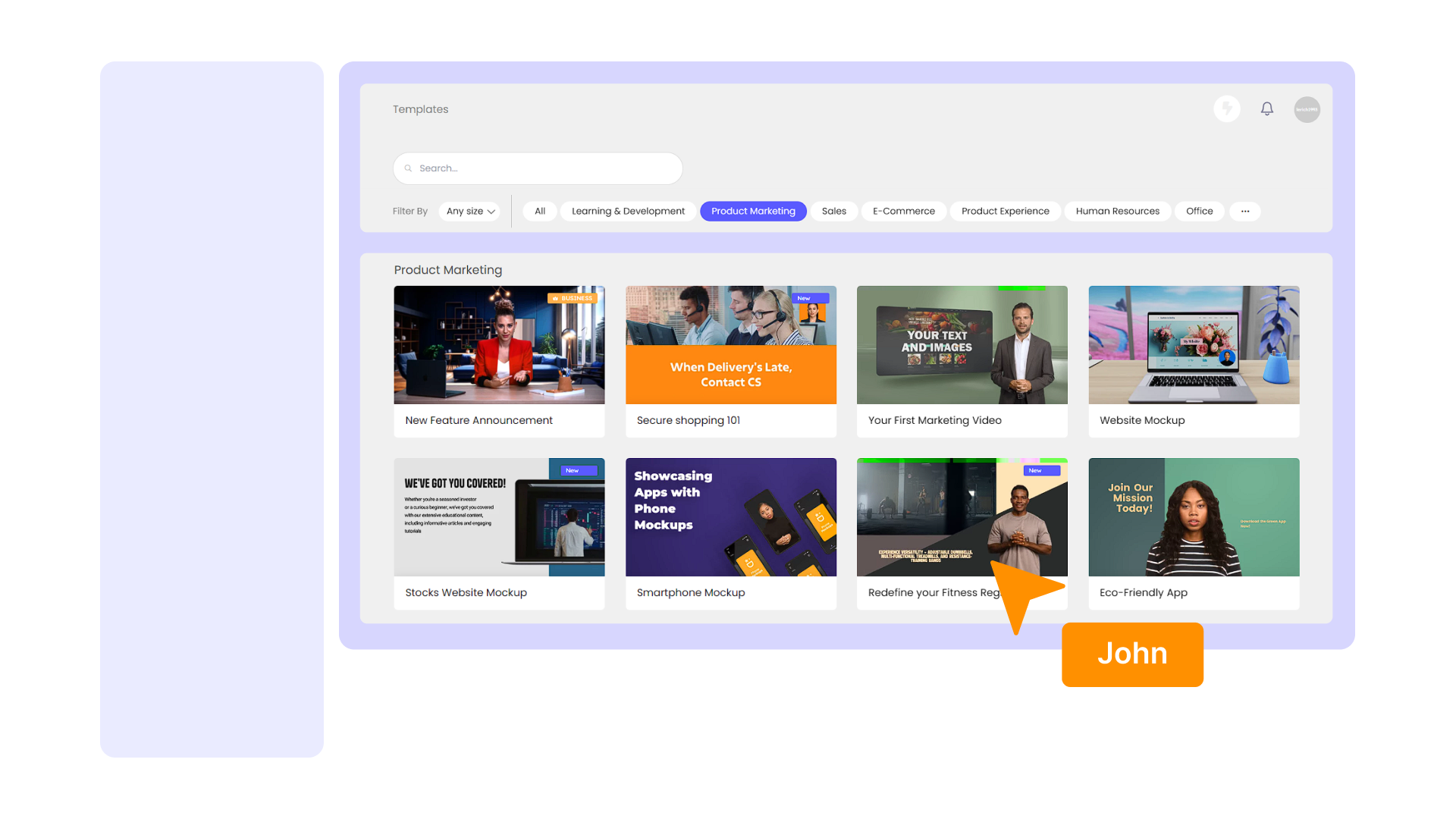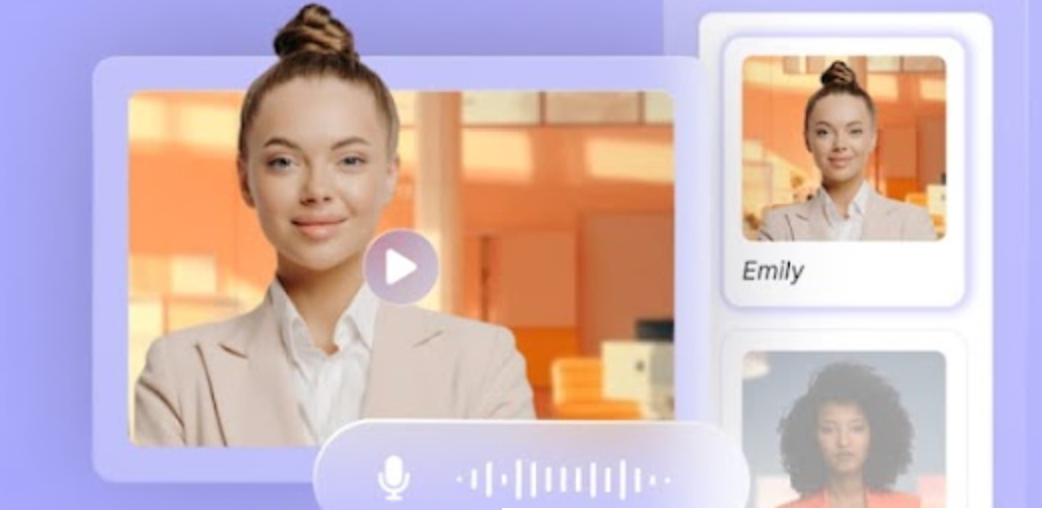A great way to reach more audiences around the world is to speak to them in their language. To do this, you might need to translate your video library. This could be a huge undertaking if you don’t use AI video translation.
With an AI video translator, you can scale your company’s video creation by up to 80% and increase video creation speed by nine times. Don’t believe us? Ask cybersecurity healthcare company Medigate, which used AI video translation to produce 180 tutorials in multiple languages.
Why use an AI video translator
Sure, you could create a studio and hire voice actors who speak all different languages and dialects. But you might find this to be a big hassle, costly, and time-consuming. Instead, you can harness the power of AI video translation.
With a quality AI video translator, you can use text-to-speech technology to create videos in many different languages. You can choose the tone, the accent, and dialect, and ensure the speech sounds natural and human. Don’t worry about it sounding inauthentic, a good platform ensures the voice pronounces words and pauses exactly like any actor would.
This is useful for companies that create videos to train and develop an international team, market in various regions, and maintain a global customer base. Your target audience will appreciate being spoken to in their native language, leading to a better understanding of the video’s concepts, increased engagement, and higher satisfaction.
How to translate a video with AI
Using an AI video language translator is actually very simple. Here’s a step-by-step guide that will help you create a video in minutes.
Step 1: Create your script
It all starts with the script. You might create a new script, use the script of a video you already created, or use an AI tool to help you develop the text. Write the script in any language you choose and input it into an AI voice generator with text-to-voice technology. This technology is based on pre-trained deep learning models and advanced rule-based systems that map text to sounds to generate realistic audio.
If you’re using Hour One, you’ll put your script in a draft and use our Translate Draft feature where you can instantly translate your script into multiple languages. Hour One’s application will also automatically translate any text that appears on your video’s screen.
Step 2: Select your voice
You want the right voice to speak to your audience. The first thing to consider is gender. Female voices might come across as more calming and friendly, while male voices are often perceived as more confident or authoritative. For training videos, you might choose a female narrator, but when it comes to sales, male voices might be more effective. You’ll have to decide what works best for your audience.
Next, choose your language, dialect, accent, and tone. Hour One, for example, has more than 120 languages and more than 200 voices to choose from. You can choose professional speaking styles or friendlier ones depending on your purpose.
Another option is to clone your own unique voice. All you need to do is record a few minutes of audio and your voice can be cloned to narrate all your videos. You can speak to your audience without opening your mouth!
Step 3: Pick your presenter
Voices are more captivating when they come from a person. You can pick a realistic AI presenter who will read your script out loud. The presenter basically lip-syncs to the audio and gesticulates appropriately, making the video immersive and authentic.
If your company has a large video library, you might choose to use the same presenter for all your videos. This will attach a friendly face to your brand. As viewers watch more videos, they might become more connected to your company as they get to know your presenter.
Step 4: Fine-tune & customize
All right, you created a great script and have your presenter, but your video might need some polishing. You can use a video editor to make your video more engaging with animated text, images, emojis, special effects, and other visuals. Maybe you’ll add your brand’s logo or pictures of your product or service.
You might also want to add closed captions or subtitles to make your video more accessible to wider audiences.
Step 5: Generate your video
You did it! Once you’re satisfied, you can download the video for offline use, embed it into your website, or share it on social media.
You can also download the subtitles separately in case you need to use them for any other projects you’re working on.
Are you ready to scale?
Once you’ve translated your video into one language, what’s stopping you from doing it again? Translate the same video into another language to reach a different office, target market, or customer segment. You can use the same script and, if you want, choose a different voice and presenter. All it takes is a few minutes, and you’ll have a multilingual video library.