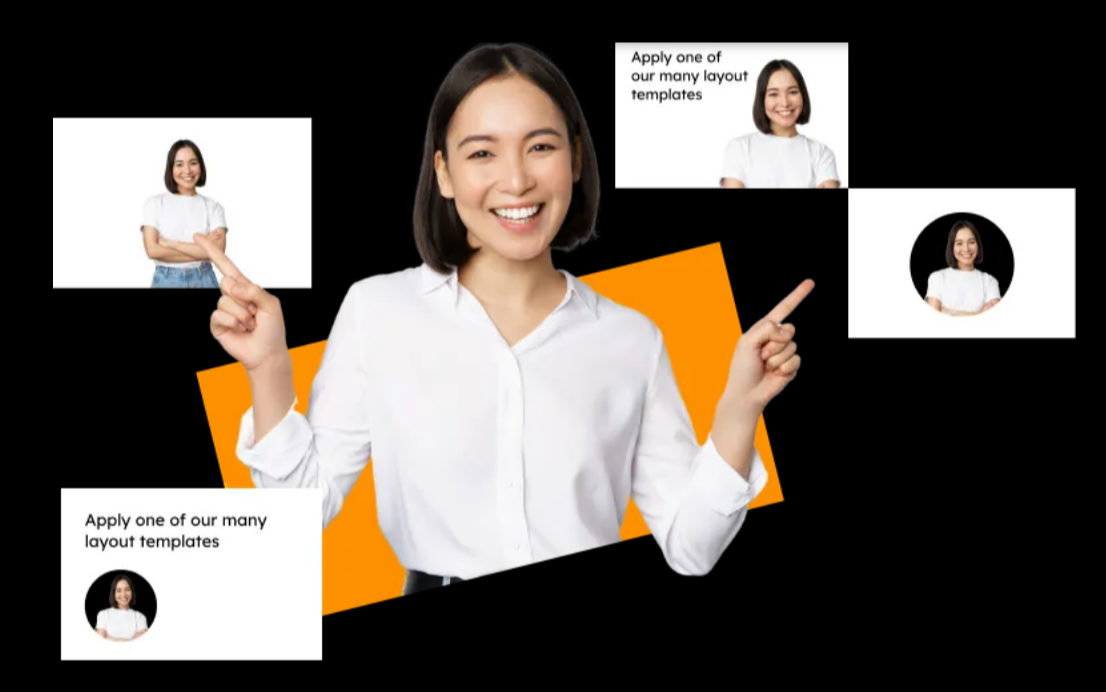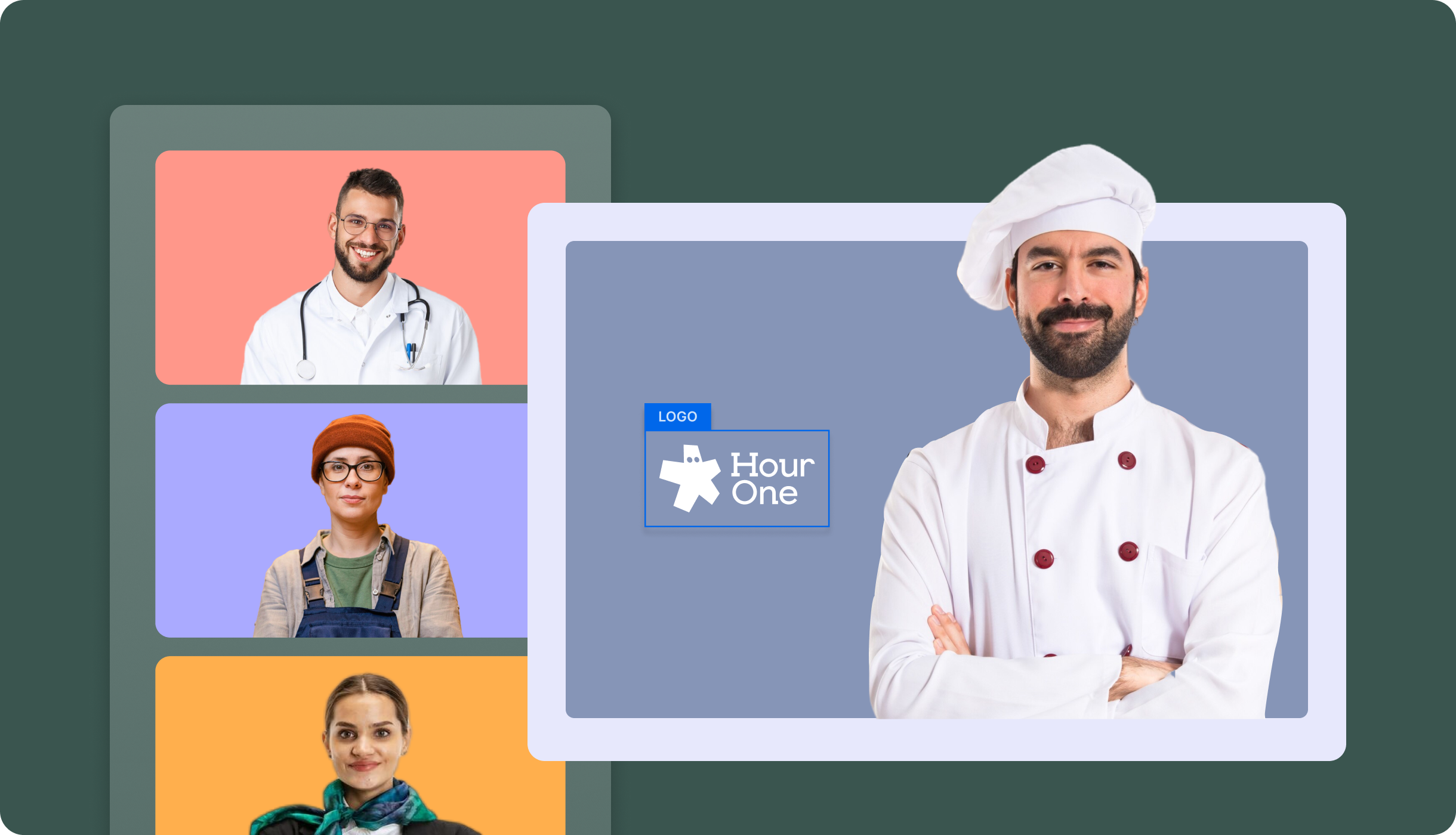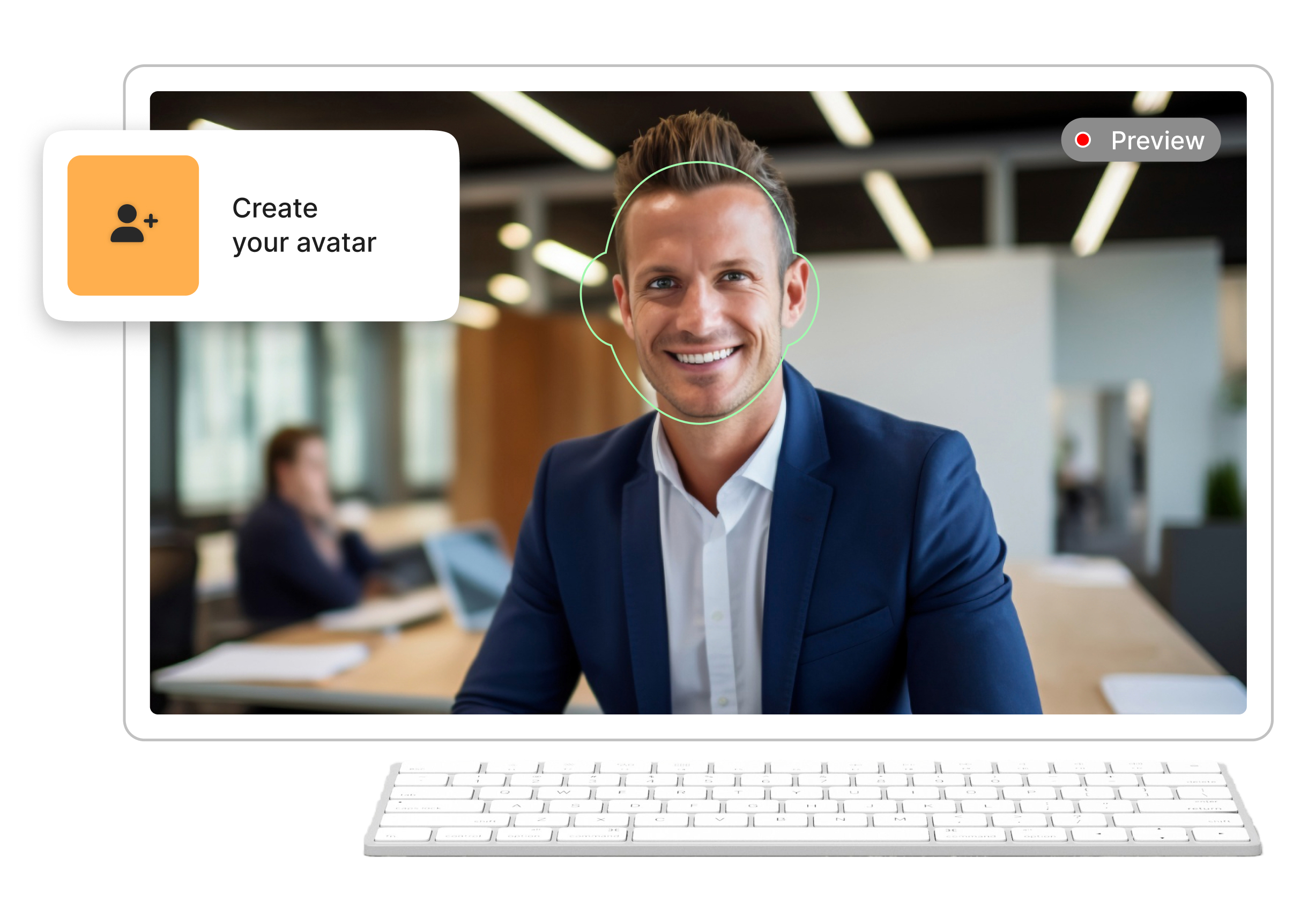It’s fair to say that the internet as we know it today didn’t exist until fast, high-definition video streaming became a possibility. There’s always a time and place for a gripping podcast or a deftly-written article, but when you want to grab somebody’s attention and hold it, video will never disappoint you.
If you’re trying to connect with an external audience, video is the way to go—54% of consumers want to see more video content from the brands they’re interested in. Video is an excellent choice for internal communications too. It’s the medium preferred by 48% of the workforce, especially Millennial and Gen Z employees who’ve grown up on it.
The problem is that many companies keep some of their most important informational content stored in a format designed for a bygone era: PDF documents. Back in the day when “I’m a Mac” and “I’m a PC” represented a relatable technological divide, there was great value in being able to produce digital brochures that would look the same on any platform. But this was also when pixelation, choppy framerates, and buffering made internet video a much less appealing option.
Today’s audiences are much more interested in streaming crystal-clear, on-demand video than scrolling through a clunky digital booklet. The good news is that all that valuable content your organization has hidden away in PDFs doesn’t have to go to waste. Converting a PDF into a video is much easier than you think.
What are PDFs?
Adobe Systems created the Portable Document Format in 1993. It gained widespread use as a way to share documents across different computer systems and became an open standard in 2008. There are lots of good things about PDFs. They can be secured with passwords and digital signatures, look the same no matter what device you view them on, and they’re easy to share.
On the other hand, one of the most significant drawbacks of PDFs is that they were designed with desktop computing in mind. Viewing a PDF on a mobile device can be a painful experience, as you are often required to zoom in and scroll around each page to see the different standardized elements clearly. They also lack certain features that can be important to businesses, such as the ability to track engagement and control distribution.
Why would you convert PDF to video?
When you’ve already spent time and resources putting helpful information into PDFs, you don’t need to reinvent the wheel to translate it into a different media format. Converting PDFs into video can be fast, affordable, and effective—and there are many good reasons for doing it.
PDFs often make up a large part of an organization’s knowledge base. Detailed explanations of policies, procedures, instructions and other vital information frequently begin as PDFs so they can be shared and distributed efficiently. Converting these resources into video makes them even more accessible and more likely to be consumed and understood.
Outside of the organization, PDFs may be used to disseminate product information to prospective buyers. However, conveying the same information in video format can have a much greater impact. Eight out of ten marketers claim that using video has directly lifted their sales figures.
Converting documents that consist of static text and graphics into video may seem like a daunting project, but with the right tools, it doesn’t have to be.
How to Convert PDFs to Video
Just like in article to video converters, there are several simple ways to turn a PDF into a video. For instance, you could use screen capturing software with an audio recorder and narrate yourself paging through the document—but this probably wouldn’t result in a very compelling video. A better approach is using a tool that automatically converts PDF files into high-quality videos.
PDF-to-video converters can take a PDF file and turn it into a slideshow-like series of images overlaid with audio. They may be able to add elements like transition effects, background music, animations, and other features to make the video more engaging.
The best option, however, would be to use an AI video generator like Hour One, which can turn a text-based document like a PDF into a high-quality video production complete with a realistic virtual presenter. Viewers have an easier time relating to video content delivered this way. AI-based presenters can provide that element of human connection without the cost and scalability issues of hiring and filming live-action talent.
6 Steps to Convert PDF into Video
Step 1: Choose a PDF to Video Conversion Tool
Selecting the right tool for the job will depend greatly on what type of video you want to produce. Some tools will be better suited for creating simple slideshows, others focus on graphics and animation, and some use AI to convert and present the content.
Consider the audience you’re trying to reach and the type of information you need to deliver. If you want to engage audiences emotionally or hold their attention while providing meaningful, in-depth information, AI-generated video from a solution like Hour One is a highly effective choice.
Step 2: Prepare the PDF for Conversion
Before running your PDF through the conversion tool, try removing as many unnecessary elements as possible. Break long text into smaller chunks so that each focuses on one of the critical points you need to deliver. It’s also a good idea to remove any images that won’t look good or serve any purpose in your video.
Step 3: Select a Presenter
Most videos will need a presenter to tie the visual elements together. Your options are a voice-over narrator, a live person, or a virtual presenter.
Voice-over can be impersonal, while live talent can be expensive to hire and shoot. This leaves virtual presenters as one of the most cost-effective options. One of the best things about virtual presenters generated by AI is that your scaling options are limitless. They can present as many videos as you need in different languages, and a full-length production can be generated in a matter of seconds.
Solutions like Hour One will allow you to choose from a long list of diverse presenters. Hour One even enables you to record yourself (or somebody else within your organization) to serve as a virtual presenter model.
Step 4: Convert PDF to Video
Most converters give you the option of choosing a template that fits the type of video you’re trying to create. For example, an instructional video might use a very different template than a product marketing video.
Once you’ve chosen a suitable template, all you need to do is select your source document and let the conversion tool do the work. Video generators like Hour One leverage AI technology to effortlessly turn text into compelling, dynamic video content in no time at all.
Step 5: Edit the Video as Desired
At this point, you have the option to edit the video to add additional music or narration, include graphical effects, or trim it down for length. Video editing is an art form in itself, taking into account the emotions you want to evoke in your audience, the story you’re trying to tell, the timing of the video’s rhythm and pacing, and the visual focus of the on-screen elements.
Even if you’re sure you would have flunked out of film school in the first week, the right video editing software can help you create a polished and enjoyable final product.
Step 6: Share or Export the Video
Once you’ve converted a PDF to a video, you need to distribute it so your intended audience can watch it. For internal communications, this might mean exporting the videos to a local drive where they can be emailed or linked to later.
If you’re creating videos for marketing purposes, you’ll probably want to post them on OTT platforms like YouTube or Vimeo or distribute them through your audience’s preferred social media channels.
Consider the content and format of the video when deciding where to share it. Long, in-depth videos might find their most receptive audience on a site like Vimeo, whereas shorter, more impactful clips with the potential to go viral are better shared on social media platforms like TikTok or Instagram.
Give New Life to Old PDFs
PDF files have served organizations and users well over the past three decades. Internet consumption habits are shifting strongly toward video content, but that doesn’t mean those PDFs are useless. Each one has the potential to be converted into an entertaining video that has the potential to reach an entirely new audience.
The best way to make a bulk PDF conversion project affordable without sacrificing the end product’s quality is to use an AI video generator like Hour One. With Hour One, converting PDF to video requires only three easy steps: selecting a template, choosing a presenter, and creating the video. If you’re interested in seeing how well it can work, grab a PDF and try it out for free.